Azure provides a variety of services which makes it very appealing for hosting a website. Once you host a site on Azure you can take advantage of a plethora of additional benefits that comes with it. So it is not unusual that you may want to host wordpress on Azure rather than on other hosting providers. But is it possible to host wordpress on azure? The answer is yes, let us see how.
Provision a WordPress Resource
First of all proceed to portal.azure.com. If you have not yet created an account then create one.
Second step is to click on “Create a resource” and search for wordpress.
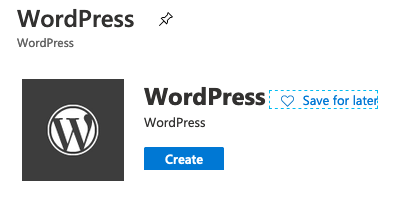
This will get you to a screen similar to this, click on create.
Fill out the form as below. App name is a unique name for your website. Select a subscription. For database provider you could either use MySQL In App or you could create a dedicated MySQL instance depending on the load that you are expecting on your website.
Click on app service plan, once you do you will get an option to create a new app service plan, create a plan and select a location.
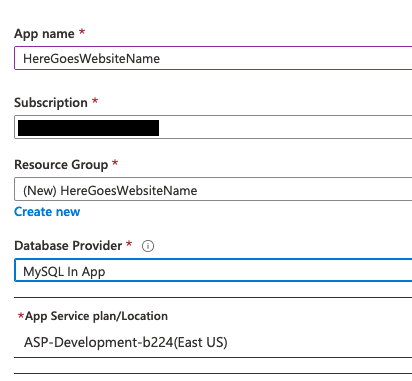
It is a good idea to keep all your resources at the same location and so whatever location you choose make sure to be consistent. For instance if you choose “East US”, select “East US” for all other resources that you create on Azure. This is not a rule but will help you in the long run.
Step 5: Finally click on create at the bottom of the page.
Azure will start the process of provisioning your wordpress site, Azure will send you a notification once this is completed. This should take a couple of minutes.
Configure WordPress
Step 1: Proceed to your newly created site by navigating to yourwebsitename.azurewebsites.net.
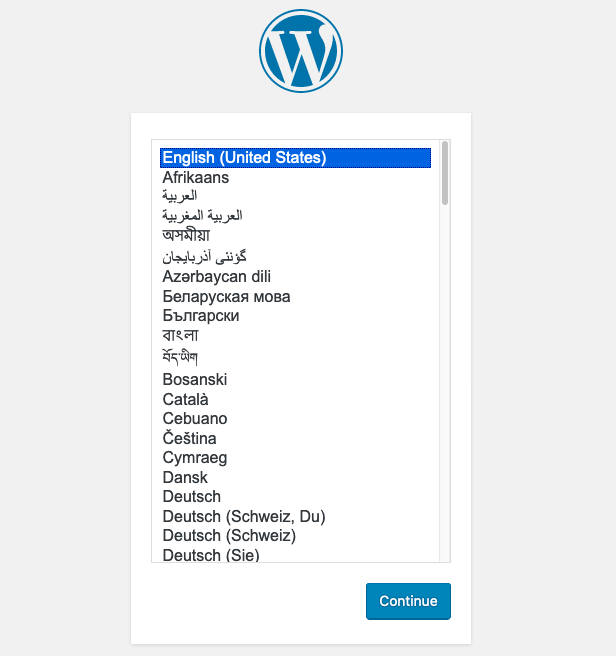
Step 2: Select your language and follow the wordpress installation wizard by filling out the details as shown below. The details you fill out will be treated as admin details for your site.
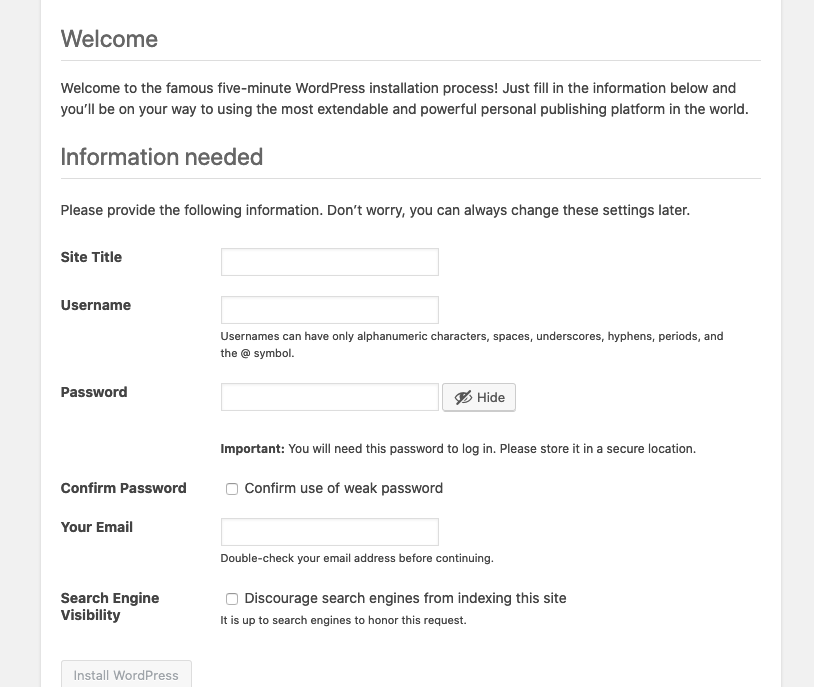
Step 3: Verify your email.
Step 4: Select a theme and start configuring your new wordpress blog as per your taste.
Voila!

Comments