If you are hosting any website on Azure App service you probably know that Azure provides you with a lite data base called MySQL In App. This is not charged separately and is part of the same app service plan. In App SQL is handy when you want to host a minimal website or a blog like wordpress. In this post I will talk about how to access MySQL In App database from your Azure app service.
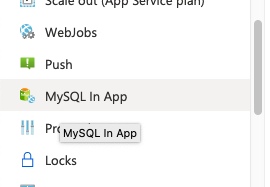
First of all click on your app service from your dashboard, and then on the left side you will find “MySQL In App” click on it.
Click on the “Manage” icon on the right hand side as shown.
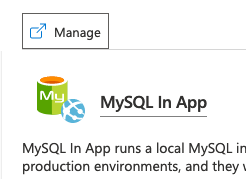
This will open the PHP my admin page. If it asks for credentials to login you can continue to the below procedure.
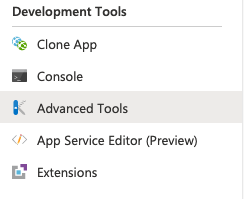
Click on the “Advanced Tools” under development tools blade then click on the “Go”.
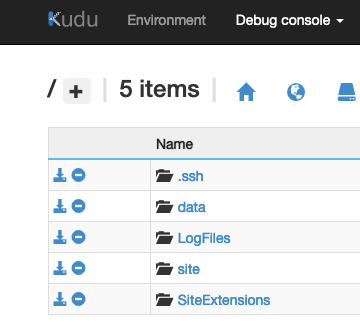
Click on the “Debug console” from the menu. Navigate to the location “..data/mysql”.
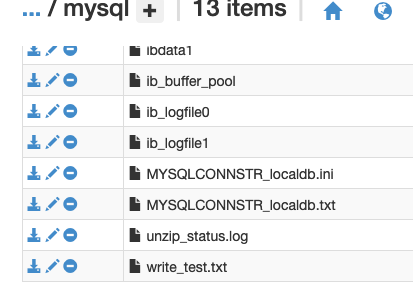
Here you will find “MYSQLCONNSTR_XXXX.ini” this file contains the credentials for the in app db.

Comments